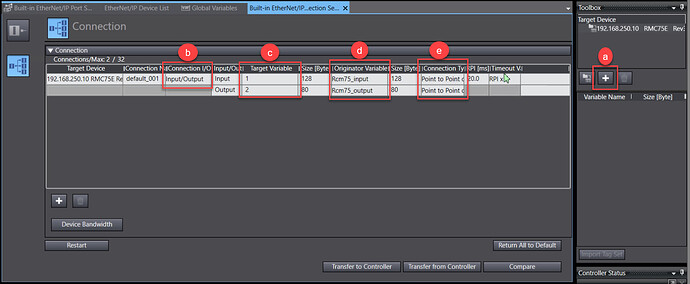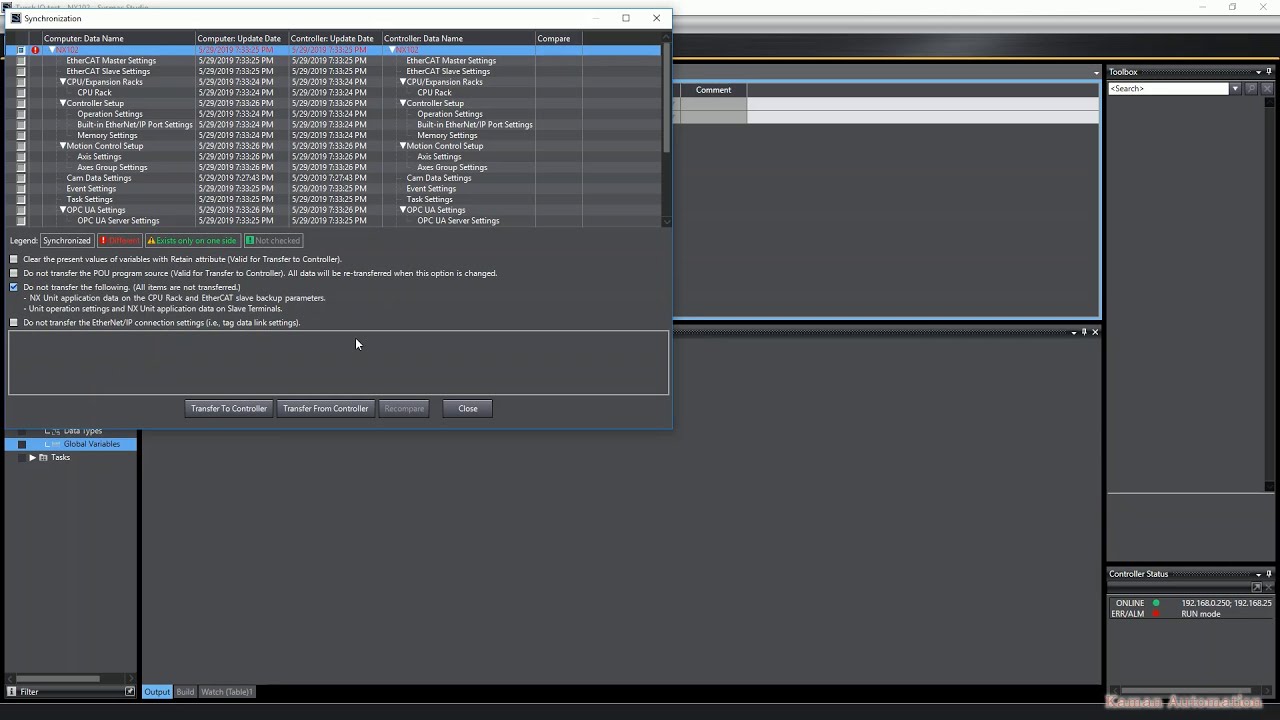The Omron NX102 PLC can communicate with RMCs via Ethernet IP IO.
Omron documentation can be found by searching for Omron Cat. No. W506. At the time of this writing, the document can be found here.
-
Install the EDS file for the RMC.
a. The EDS file for the RMC can be downloaded from deltamotion.com/downloads.
b. Sysmac Studio expects the EDS files to be located in: C:\Program Files\OMRON\Sysmac Studio\IODeviceProfiles\EipConnection
c. Copy and Paste the EDS files into the expected location.
d. You may need to restart Sysmac Studio to load the EDS files. -
Create variables to hold data for the connection
a. First, create a global variable for the Input and Output. Be sure to set Network Publish as shown below.
-
Set up the Ethernet IP settings
a. Open the EtherNet/IP Device List by selecting Tools → EtherNet/IP Connection Settings.
b.Right-click the port the RMC is connected to, and select Edit.
-
Register the global variables created in Step 2.
a. Expand Tag Sets
b. Select Registration All.
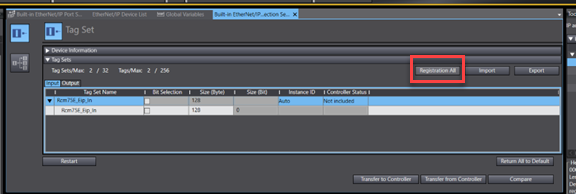
-
Add and configure the RMC.
a. Use the + button in the Tool Box to add the desired RMC as a Target Device. Then drap and drop the device into the connection area. If the RMC cannot be found, the EDS file was not correctly added.
b. Select Input/Output for the Connection I/O.
c. The Target Variable is referred to as Input/Output Connection Point in RMC documentation. The correct values can be found here.
d. Select the Tag Sets registered in Step 4.
e. Set the Connection Type to Point to Point.
-
Modify the connection as needed.
a. It is possible to modify the RMC connection. Right-click the RMC and select Edit.
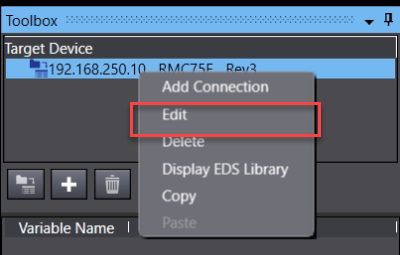
b. Here you can change how much data the RMC transfer each cycle.
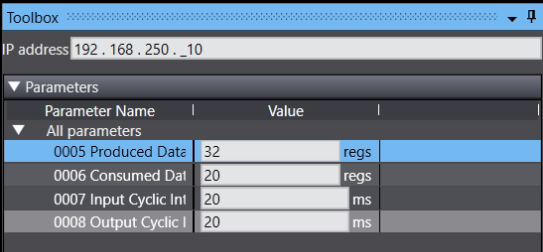
-
Test the connection. If it doesn’t work, troubleshooting steps are below:
a. Verify the RMC and PLC are on the same network with compatible IP Addresses.
b. Make sure you have the correct EDS file for the RMC firmware revision. See the help on EDS files.
Other Resources