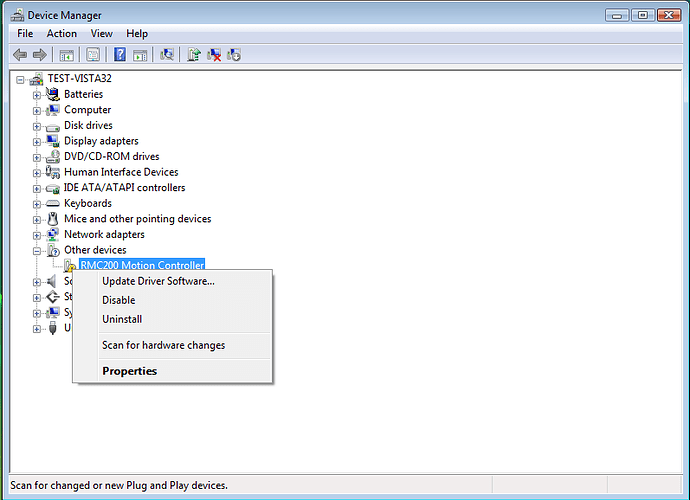This post describes reparing the RMC200 USB driver. For installing the RMC200 USB driver, see RMC200 USB driver installation. As always, you can also contact Delta technical support for help.
It is always best to run the RMCTools installer before connecting the RMC200 controller to your computer. In most cases where this did not happen, simply running the RMCTools installer will automatically update the driver for the RMC200 controller, and everything should function as expected.
For certain versions of Windows, however, a more in-depth process is required to get the correct driver installed for the RMC200. This most often happens on early versions of Windows Vista that do not have the latest updates. In these cases, you can take the following steps to install the RMC200 USB driver.
-
Open the Windows Device Manager and find your RMC200 controller. This may be a “WinUsb Device” under the “Universal Serial Bus devices” category, or an “RMC200 Motion Controller” with an error symbol under the “Other devices” category.
-
Right-click on the RMC200 device, and select the “Uninstall” option to remove the current driver from the system, and select “Delete the driver software for this device”, if possible. Then press “OK”.
-
Disconnect the RMC200 from the computer’s USB port temporarily.
-
Run the RMCTools installer to copy the correct RMC200 USB driver to your hard drive.
-
Restart your computer.
-
Reconnect the RMC200 to the computer’s USB port.
-
Windows should now install the correct USB driver for the RMC200 controller.