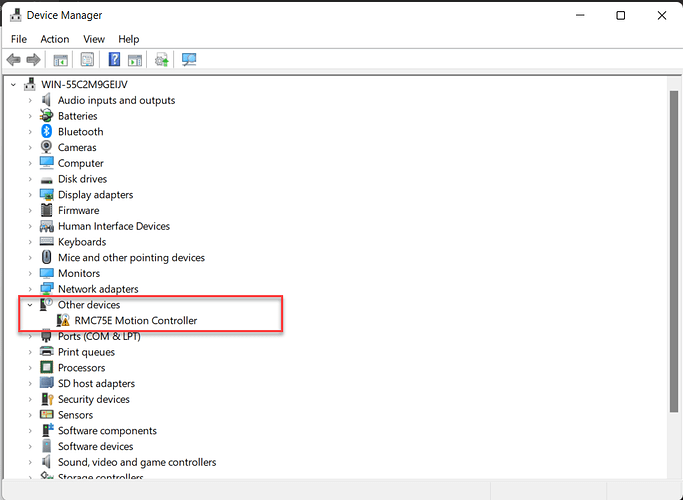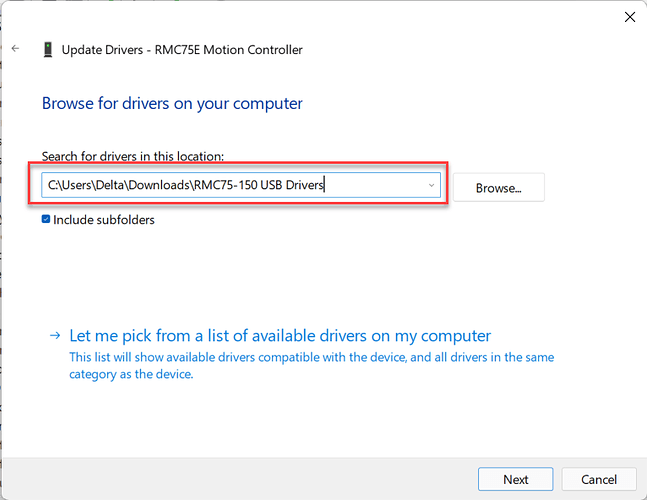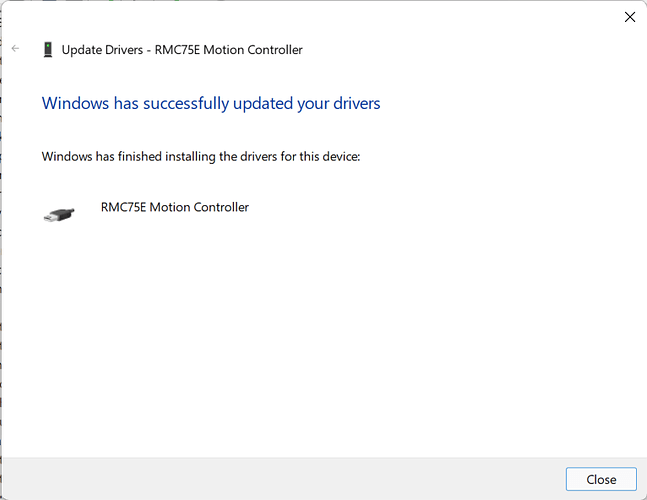RMCTools currently supports ARM-based processors, with some caveats described here.
- Requires RMCTools 4.21.0b or later
- Requires Windows 11
- To install, choose the 64-bit version of RMCTools
- The RMCTools installer does not install the RMC75 / RMC150 USB driver. The USB driver must be installed manually as described below.
To install the RMC75 / RMC150 USB driver:
-
Download RMC75-150 USB Drivers.zip (764.0 KB)
-
Unzip the downloaded file.
-
Open Windows Device Manager. Locate the RMC under Other Devices.
-
Right click the RMC and select Update Driver.
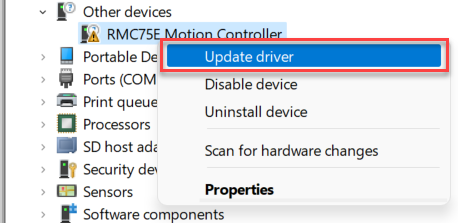
-
In the Wizard that appears, select Browse my computer for drivers and click Next.
-
Browse to the location of the drivers that were downloaded and unzipped earlier. Click Next
-
Windows should find and install the drivers. The drivers should now work for any RMC75E or RMC150 that will be connected to the PC. If it doesn’t, you may need to repeat this process for each controller.