This topic describes the Server Busy error message and possible solutions.
A Server Busy error message looks like this:
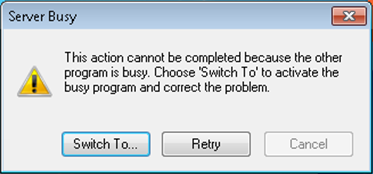
The Server Busy is an error message generated by Windows, not by RMCTools. It generally means that some other software application on the PC is not properly releasing resources, and another application, such as RMCTools, is not able to access it. The error does not necessarily have anything to do with a network server, or internet connection.
The general solution is to close or uninstall the offending software application. Occasionally, updating the application may solve the issue. For example, some older versions of Internet Explorer could cause the Server Busy error for certain applications, and updating Internet Explorer was a known fix.
If the Switch To button does not switch to the offending application, it may be because that application does not have a user interface. In that case, you may need to view the processes running on the PC. If you can determine the offending process, you can terminate it.
Possible Known Causes:
- Remote Desktop Clip Monitor
If you are using Microsoft Remote Desktop, there will be an RDP Clip Monitor process running on your PC. If the remote connection is unreliable, this can cause the RDP Clip Monitor to not release the clipboard. The Server Busy error will appear, and the Switch To and Retry buttons will have no effect.
The solution is to kill the RDP Clip Monitor from the Task Manager, then restart RDP Clip Monitor. To restart it, in the Windows start menu, type RDPClip.exe.
After restarting the RDP Clip Monitor, the Retry button in the error message should return you to RMCTools.