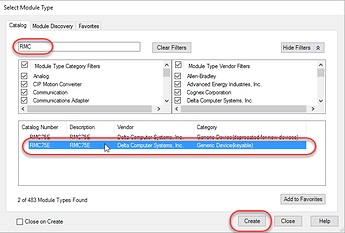Problem
The RMC’s EDS file is not available in the Rockwell Software Studio 5000 Catalog, even though it was added.
Background
To use RMCs with Rockwell’s PLCs, the following steps are normally taken in Studio 5000:
- Add the RMC’s EDS file.
On the Tools menu, choose EDS Hardware Installation Tool. Browse to the EDS folder in the RMCTools installation location, which is typically **C:\Program Files\RMCTools\EDS**. - In the Controller Organizer, right-click the Ethernet node and choose New Module:
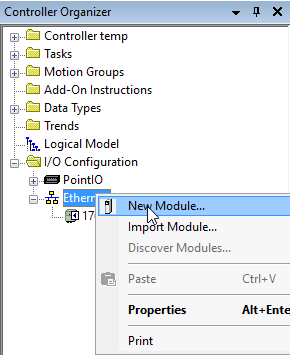
- Choose the RMC in the Catalog:
If the EDS file has been added, but the RMC is not available in the catalog, apply the fix below.
Fix
The Rockwell AOP Bundle is no longer available for download.
Install Rockwell AOP for Bundle Studio 5000 Logix Designer V10.01 to V32.00.00 from Rockwell’s Product Compatibility and Download Center
On the PCDC website, click on Find Downloads and search for AOP. Select the Add-On Profiles and click on Downloads in the right pane.
New Fix
- Un-install the EDS file.
- Restart the PC.
- Re-install the EDS file.
If the EDS file still is not available in the catalog, follow the below steps.
- Re-install RSLinx
- Re-install AOP
- Re-install the EDS file
Other Resources
https://rockwellautomation.custhelp.com/app/answers/answer_view/a_id/894803