A user program can be made to always run when in RUN mode. The RMC can be set to startup in RUN mode, so the user program runs at startup. To make a user program always run:
-
Dedicate a task for this user program
a. Decide which task to run the user program on. Make sure no other programs will be running on this task.
-
Make sure the task does not stop when an axis halts
a. In the Project View, right-click Programming and select Properties.
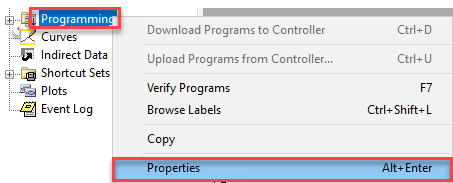
b. On the Halts page, select Stop the Following Tasks.
c. To remove the task from the halt list, click the Task # (example is Task 1) to remove the check mark.
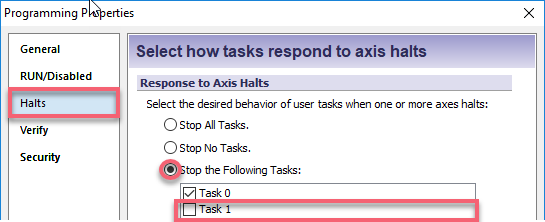
-
Start the user program when the RMC enters Run mode
a. In the Project View, expand Programming and double-click Program Triggers.
b. Make a condition _FirstScan and in the desired task column, select the desired user program.
-
RMC startup in Run Mode (optional)
a. In the Project View, right-click Programming and select Properties.
b. On the RUN/PROGRAM page, select RUN.
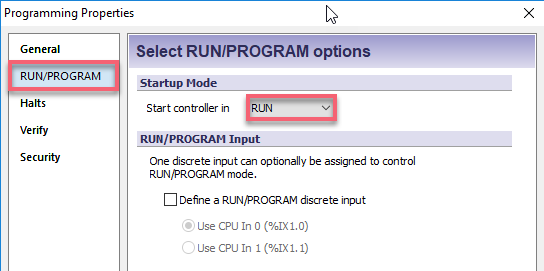
-
Download and save
a. Right-click Programming and select Download Programs to Controller.
b. Save the project and Update Flash.
