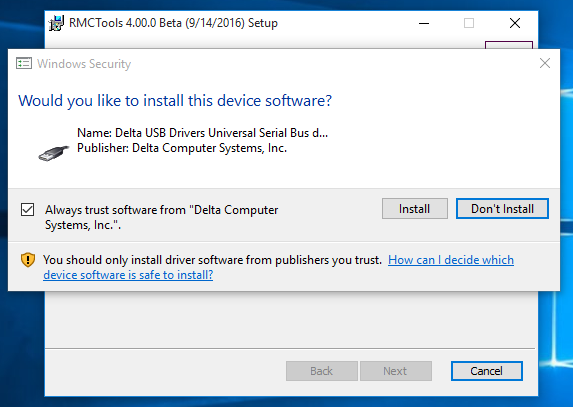This post describes installing the RMC200 USB driver. For repairing the USB driver, see http://forum.deltamotion.com/viewtopic.php?f=12&t=543. As always, you can also contact Delta technical support for help.
RMCTools 4.0 and the RMC200 USB driver are supported on Windows XP (with Service Pack 3), Windows Vista, Windows 7, Windows 8 and Windows 10. In general, the best method for installing the software is to run the RMCTools installer on your computer before connecting the controller to the USB port. This ensures that all of the drivers are properly installed when the controller is connected, and that the operating system does not try to load an incorrect driver for the RMC200.
Here are some specific situations you may encounter.
Windows XP Service Pack 3
One difference between Windows XP and other version of Windows is that when an RMC200 is connected to your computer, the Found New Hardware Wizard will appear and ask for help installing the driver. If you simply select “Install the software automatically” and press the “Next” button, the RMC200 USB driver should be installed and the controller can be used with RMCTools.
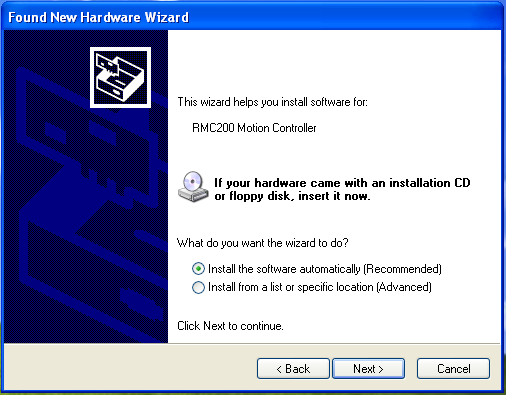
Windows Vista and 7
On Windows Vista and Windows 7, the RMC200 USB driver will install without any intervention required. One difference from the previous RMCTools installers is that a security message will appear asking if you want to install the USB driver for the RMC200. Select “Install”, and the installation will proceed as normal. If you mark the checkbox to always trust software from Delta Computer Systems, Inc., you will not see this message in the future.
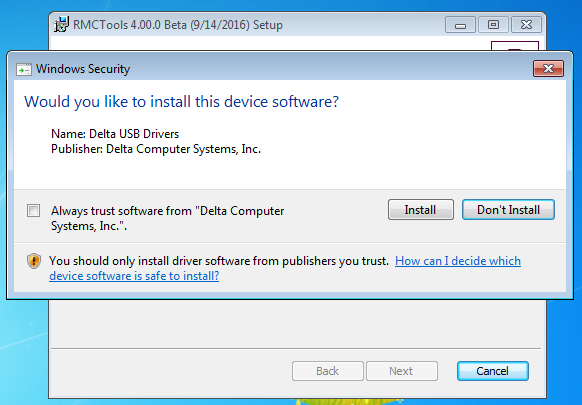
Windows 8 and 10
On Windows 8 and Windows 10, you will also see the security message for the RMC200 USB driver. In this case, the checkbox is marked by default, and if you keep it checked, you will not see a message in the future.